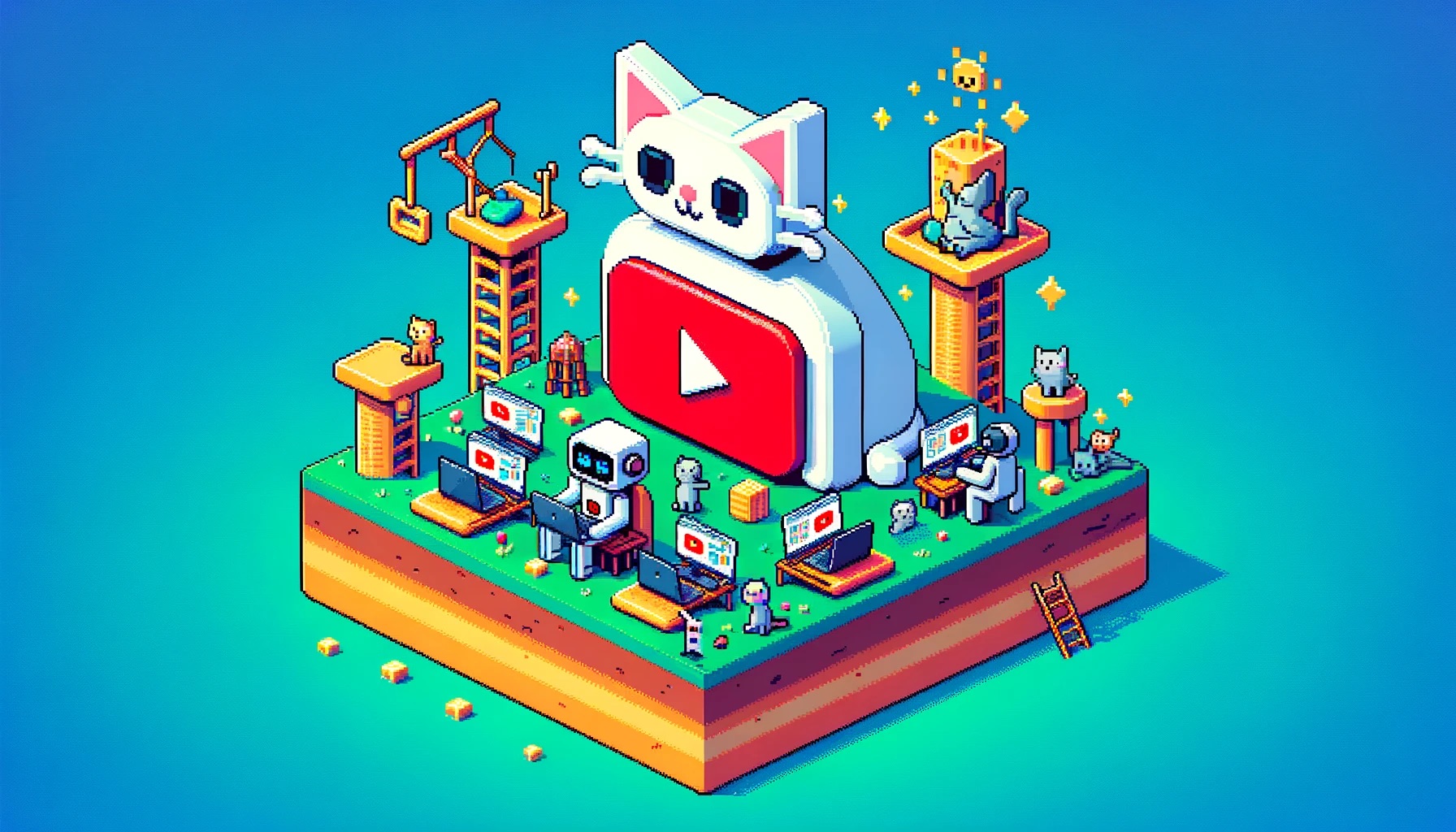Creating engaging faceless videos has never been easier with automation tools like Make and Airtable. This guide will walk you through the process of automating the entire video creation workflow from scratch, including generating animated scenes, voiceovers, and captions. Whether you’re a business looking to streamline your content production or a virtual assistant (VA) eager to enhance your automation skills, this tutorial will provide a detailed, step-by-step guide.
What is Faceless Video Automation?
Faceless video automation enables the creation of videos without manual intervention. By using Make and Airtable, you can build a system that generates stories, scenes, and animated videos, complete with voiceovers and captions. This powerful automation can save time, reduce costs, and ensure consistent video quality.
Key Benefits:
- Efficient Production: Automate repetitive tasks to focus on creative aspects.
- Scalable Workflow: Handle multiple video projects simultaneously.
- Consistent Quality: Maintain high standards across all video outputs.
- Cost-Effective: Reduce the need for manual labor and expensive software.
Want this setup for your business without doing any of the work?
Hire a Top 1% Virtual Assistant To Build All of this For Me.
Step-by-Step Guide for Automating Faceless Video Creation
Step 1: Set Up Airtable Base
- Create a New Airtable Base:
- Start by creating a new Airtable base from scratch.
- Rename the initial table to “Stories” and set up the main column as an auto-incrementing field named “Story ID”.
- Add Necessary Tables:
- Create additional tables: “Story Types”, “Scenes”, and “Video API”.
- Link these tables appropriately, ensuring each story can have multiple scenes and each scene can link to video data.
- Define Columns:
- In “Story Types”, define columns for “Story Prompt Text”, “Scenes Json Prompt”, “Output Width”, “Output Height”, “Image Width”, and “Image Height”.
- In “Scenes”, define columns for “Scene ID”, “Scene”, “AI Image Prompts”, and others necessary for video generation.
Step 2: Configure Automations in Make
- Generate Story:
- Create an automation triggered by a new row in the “Stories” table.
- Use ChatGPT to generate a story from a source article and update the story field in Airtable.
- Generate Scenes:
- Once the story is generated, trigger another automation to create scenes.
- Use ChatGPT to break the story into scenes and generate image prompts.
- Create AI Images:
- For each scene, generate AI images using Leonardo.ai.
- Set up error handling to manage API rate limits.
- Build Scene Videos:
- Combine the generated images into videos using JsonToVideo.
- Generate voiceovers for each scene using 11 Labs and combine them with the videos.
- Merge Scene Audio and Video:
- Merge the audio and video for each scene into a single file using JsonToVideo.
- Ensure each scene video is complete before moving to the final assembly.
Step 3: Finalize the Full Video
- Assemble Final Video:
- Combine all scene videos into a final video.
- Add captions to the final video using JsonToVideo.
- Test the Automation:
- Ensure each step works correctly by testing with sample data.
- Debug any issues by checking logs and making necessary adjustments.
Step-by-Step Example:
- Create a New Row:
- In Airtable, create a new row in the “Stories” table, select a story type, and add a source article.
- Trigger Automations:
- Mark the row as “Ready to go” to trigger the automation in Make.
- Watch the Process:
- Monitor as Make generates the story, breaks it into scenes, creates AI images, and assembles the final video.
Ready for a Seamless Setup?
If these instructions and zaps seem too tedious or time-consuming, don’t worry! You can learn more about Robots&VAs, a marketplace where we have Top 1% pre-trained VAs ready to get started building these zaps for you. Save your time and let an expert handle the setup. Click the link below to hire a VA to implement everything for you.